Opera Max for android is a free mobile data management and VPN app that shrinks text, images and videos on almost any app on mobile data connections, as well as Wi-Fi. This app lets you save your mobile and Wi-Fi data up to 50%. Opera Max also provides free VPN for android, http://lifeandeating.blogspot.com /2015/05/download-avast-secureline-vpn-for-android.html" target="_blank">read more about VPN. When you connect to the internet via Opera Max VPN then the servers at Opera compress the data that you send and receive on your android, be it a video, image or text. The Opera Max VPN lets you access pages faster because it compresses the data so that your android phone will have to download fewer data at a faster rate.
You can permanently block apps that waste your precious Mobile data in the background, by giving the complete control of your mobile data to this app. There are many apps on Play Store that claims to save data but they do not. Opera has developed some useful android apps that are saving our mobile and Wi-Fi data since a decade, remember the Opera Mini browser. One thing I like about Opera Max that it saves our phone’s mobile data and provides a free VPN too. I have tried Avast SecureLine VPN for android, that is good but is not free.
You can permanently block apps that waste your precious Mobile data in the background, by giving the complete control of your mobile data to this app. There are many apps on Play Store that claims to save data but they do not. Opera has developed some useful android apps that are saving our mobile and Wi-Fi data since a decade, remember the Opera Mini browser. One thing I like about Opera Max that it saves our phone’s mobile data and provides a free VPN too. I have tried Avast SecureLine VPN for android, that is good but is not free.
How To Use Opera Max On Android
- Download and install the app from this link.
- Take the quick introduction ad move to the ‘Mobile usage’.
- Here you will see mobile data usage and saved data.
- Tap the ‘Menu’ icon on top left and enable ‘Wi-Fi usage’ too.
- If you to block an app so that it can’t use your android phone’s internet or Wi-Fi, then go to ‘Menu>Blocked apps’.
- Slide up or down the list of apps on the left panel and touch any app that you want to block.
- After blocking the app will not be able to use any mobile data.
- Remember to block the same app on Wi-Fi as well. Tap the Wi-Fi tab in the ‘Blocked apps’ section and repeat the same procedure above.
- To unblock the app, just touch the blocked app.
- To block all apps at once tap the ‘Three vertical dots’ on top right and tap ‘Block all’. Repeat the same procedure to ublock all apps at once.
- To view app with high data savings, go to ‘Menu>Settings>Help>Apps with high savings’.
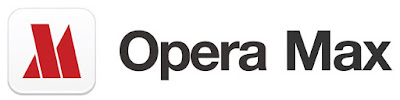





0 komentar:
Posting Komentar